Panoramic Skybox Converter for Source Engine
Last Updated on 10. November 2022
This tool was created using Blender 2.79b. It does not work properly with Blender 2.8 or later. Please use Blender 2.79b to open the included .blend file to avoid problems and a broken UI.
Converting panoramic images to files the Source Engine can read is a tedious process. No matter if you do it for Half-Life, Team Fortress or Counter-Strike, it takes many steps and much time. But I came up with a solution to automate it.
The package converts panoramic skybox images to 6 separate images with a resolution of your choice. It automatically creates .vtf and .vmt files with a skybox name you can specify. You can also adjust the skybox orientation before splitting it into 6 files. This boils down skybox creation based on images to only a few clicks.
You need a panoramic skbox image first of course. You can find high quality HDRs for example on noemotionhdrs.net or cgskies.com.
Now download my Panoramic Skybox Converter for Source Engine Package. It contains a Blender project file, a batch file, a Read Me and six VMTs.
You’ll also need Blender and VTFLib. You need the binary archive of VTFLib. Please make sure to download VTFLib, not VTFEdit.
- Either install Blender or unzip it from the archive if you chose the ZIP Version. You do not need to know how to work with Blender to use this converter!
- Download the VTFLib Binary Archive, open the archive and open the bin folder. Either open x86 or x64 based on your system.
- Copy all files from this folder (not the folder itself) into the vtflib folder that came with this converter.
- Double click the SourceSkyboxConverter.blend. This will start Blender and load the converter file.
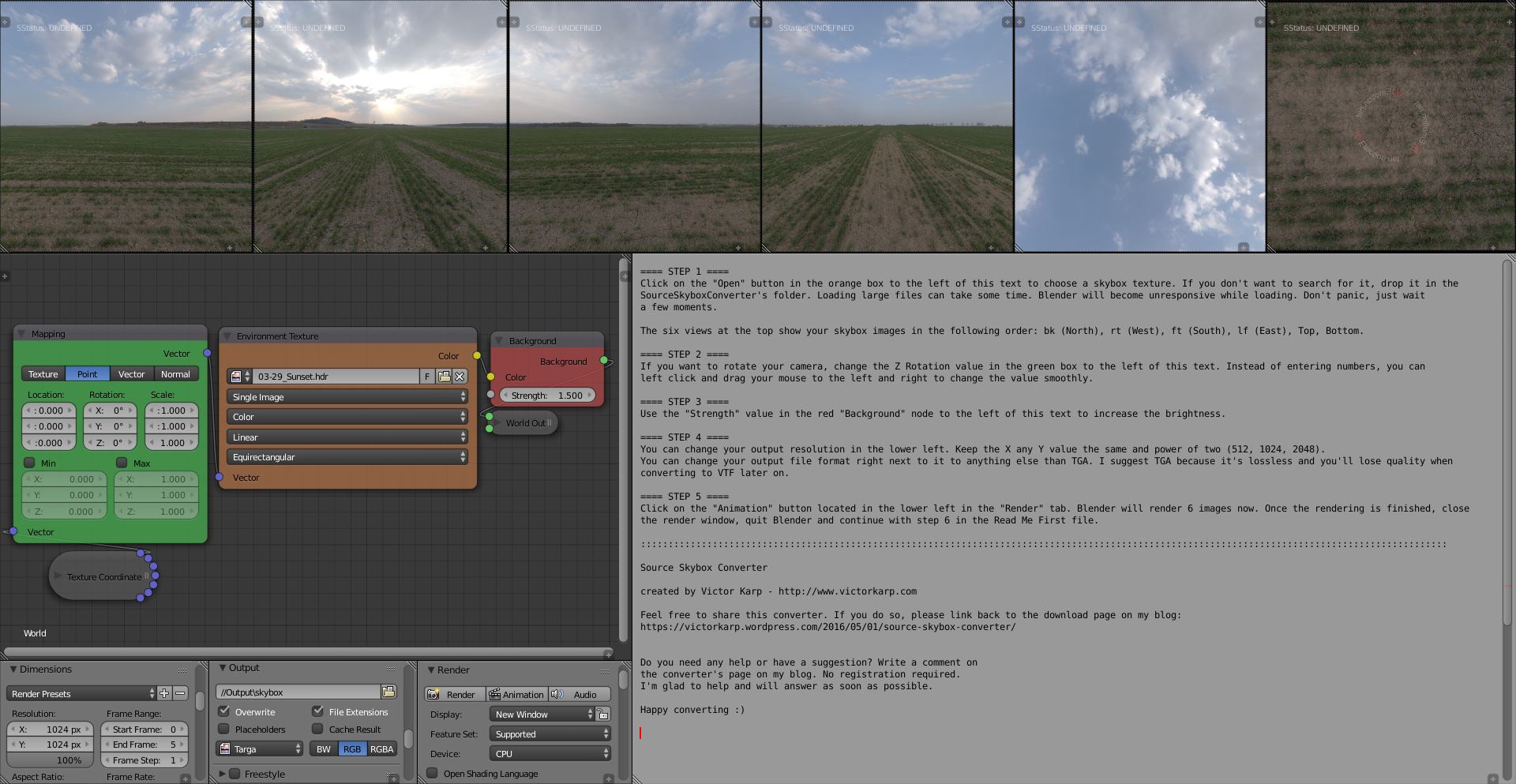
- Follow the instructions inside the file. If you can only see an almost empty viewport but no instruction texts, click on File -> Open in the upper left, make sure Load UI is checked in the lower left and double click the SourceSkyboxConverter.blend
- After you have renderer all 6 images and closed Blender, run the SourceSkyboxRenamer.bat
- The renamer will ask you for a skybox file name. Enter a name without a suffix (e.g. myskybox). You’ll see the converter do his work, it will close automatically once it is done.
- Go to the Output folder and copy all .vmt and .vtf files to your
Counter-Strike Global Offensive\csgo\materials\skybox folder. - Don’t forget to change your skybox texture inside Hammer editor (Map -> Map properties -> Skybox Texture Name).
In case you are interested in how exactly all this works: the panoramic skybox image is loaded into Blender as a sky texture. When you press the Animation button, the camera will render 6 Frames and rotate after each frame.The batch file is commented. You can right click it and edit it with a text editor to see what it does exactly.

