How to use enums in the Godot Engine
Last Updated on 30. July 2025
This Godot Engine tutorial explains how to create enums, compare enum values, get enum items and their names and how to format them.
What are enums?
Enum is short for “enumeration”. Enums are often used for selecting something from a list, where every item is mutually exclusive. Some examples:
- CharacterClass (Fighter, Rogue, Mage)
- Time of day (Morning, Noon, Evening, Night)
- Color (Red, Green, Blue, Yellow, Orange, Purple)
- WeaponType (Knife, Bow, Crossbow, Sword, Lance)
Enums are created like this:
enum CharacterClass {
FIGHTER,
ROGUE,
MAGE,
}You don’t have to write each item in a new line, but doing so makes long enums easier to read.
Godot’s convention for enum names is to use CamelCase for the name and UPPERCASE for the items.
How to assign an enum item to a variable
You assign the value of an item like this:
enum CharacterClass {FIGHTER, ROGUE, MAGE}
var character_class = CharacterClass.FIGHTERHow to make choices based on an enum
You can use enums to make choices depending on the enum’s value. You can do this by simple comparisons using the equal operator ‘==’ or with the ‘match’ and ‘case’ keywords.
var strength : int
var mana : int
enum CharacterClass {Fighter, Mage}
# Our character is a Fighter
var character_class = CharacterClass.Fighter
func is_mage():
# This will return 'false'
return character_class == CharacterClass.Mage
func set_stats_from_character_class():
# Compare character_class to something
match character_class:
# This will be executed
CharacterClass.Fighter:
strength = 10
mana = 2
# This will not be executed
CharacterClass.Mage:
strength = 2
mana = 10How to export enum variables to the Inspector
Like any other variable, enums can be made accessible in a scene by using the ‘export’ keyword. There are two ways to do this.
This tutorial was written for Godot 3. If you are using Godot 4, write @export instead of export.
enum CharacterClass {FIGHTER, ROGUE, MAGE}
# This defaults to the first enum item, which is Fighter
export (CharacterClass) var default_class
# Default to Rogue
export (CharacterClass) var my_class = CharacterClass.ROGUE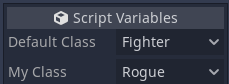
Enums are saved as integers, their names don’t matter
Enum values are compared and saved as integers, not by their name. This can lead to some nasty surprises. The following code defines three character classes and exports them, so a scene that uses this script can select a class in the Inspector:
enum CharacterClass {FIGHTER, ROGUE, MAGE}
export (CharacterClass) var my_classLet’s say you have selected ‘Mage’ in the Inspector. You now add a new character class between Fighter and Rogue:
enum CharacterClass {FIGHTER, BARD, ROGUE, MAGE}
export (CharacterClass) var my_classSuddenly the scene that previously used ‘Mage’ switches to ‘Rogue’, because Rogue now has the index that Mage previously had. You can prevent this by explicitly assigning integer values to every enum item:
enum CharacterClassWithInts {FIGHTER = 0, ROGUE = 1, MAGE = 2}The integer values can be arbitrary. The important part is that they are unique and don’t change.
How to get an enum item’s string value
Sometimes you’ll want to use an enum’s name for a Label. However, printing an enum’s value only returns its position in the enum as an integer:
enum CharacterClass {FIGHTER, ROGUE, MAGE}
var my_class = CharacterClass.MAGE
func get_my_class():
# This returns '2'
print(my_class)To get the string instead, we have to get the enum’s keys (the items it holds) and then ask for the string value at a certain position.
enum CharacterClass {FIGHTER, ROGUE, MAGE}
var my_class = CharacterClass.MAGE
func get_my_class_as_string():
# This returns 'MAGE'
print(CharacterClass.keys()[my_class])The parentheses and brackets can make this difficult to read. Here’s the same code, but split up:
enum CharacterClass {FIGHTER, ROGUE, MAGE}
var my_class = CharacterClass.MAGE
func get_my_class_as_string():
var keys = CharacterClass.keys()
var my_class_name = keys[my_class]
# This returns 'MAGE'
print(my_class_name)How to format the enum’s name nicely
You could now assign the string to a Label, but you’ll most likely not want to have all letters capitalized. You can convert the string using different methods.
var my_class = "FIRE_MAGE"
func print_as_formatted_string():
print(my_class.to_lower()) # 'fire_mage'
print(my_class.to_upper()) # 'FIRE_MAGE'
print(my_class.capitalize()) # 'Fire Mage'The capitalize() method is especially useful for enum names that use underscores, because it converts all underscores to spaces, capitalizes every first letter of every individual word and makes all other letters lowercase .
Further reading
- Godot’s documentation: GDScript format strings
- Godot’s documentation: GDScript basics -> Enums
Visit the Godot Tutorials main page for more Godot tutorials
