Improving the viewport navigation in Blender
Last Updated on 7. January 2022
If you are constantly pressing the period key on your numpad to refocus Blender’s camera or have problems zooming in because the camera gets slower the more you are zoomed in – there’s help.
There are two options in Blender’s preference menu that make navigating the viewport a breeze and eliminate the aforementioned problems entirely.
Click on Edit – Preferences and select the Navigation tab on the left side (1). Enable Auto Depth (2) and Zoom to Mouse Position (3).
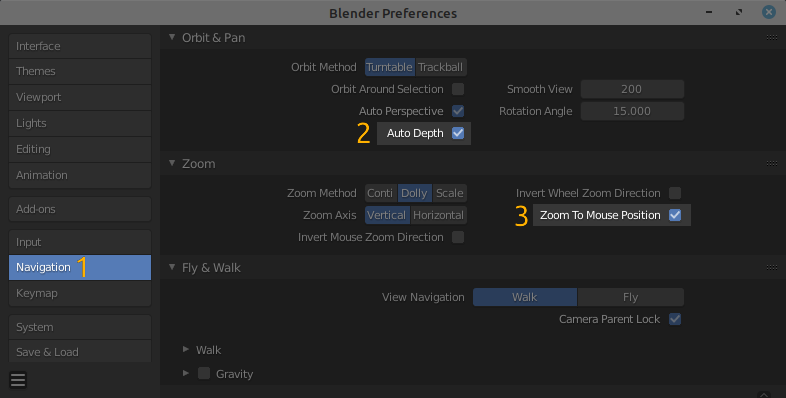
Auto Depth makes the manual refocusing obsolete. The camera now moves around the point under your mouse cursor (the regular mouse cursor, not Blender’s 3D cursor) when you pan or rotate. The zooming slowdown is also gone if you keep the mouse cursor on your mesh.
Zoom to Mouse Position enables zooming towards the point under your mouse cursor instead of zooming to the screen’s center.
Both options combined allow you to quickly move around your scene with pinpoint accuracy and high speed without pressing any additional buttons.
Visit the Blender Tutorials main page for more Blender tutorials.

